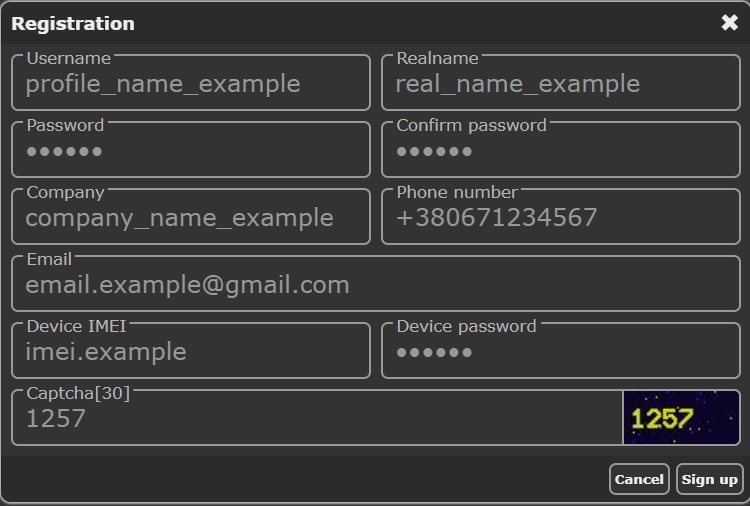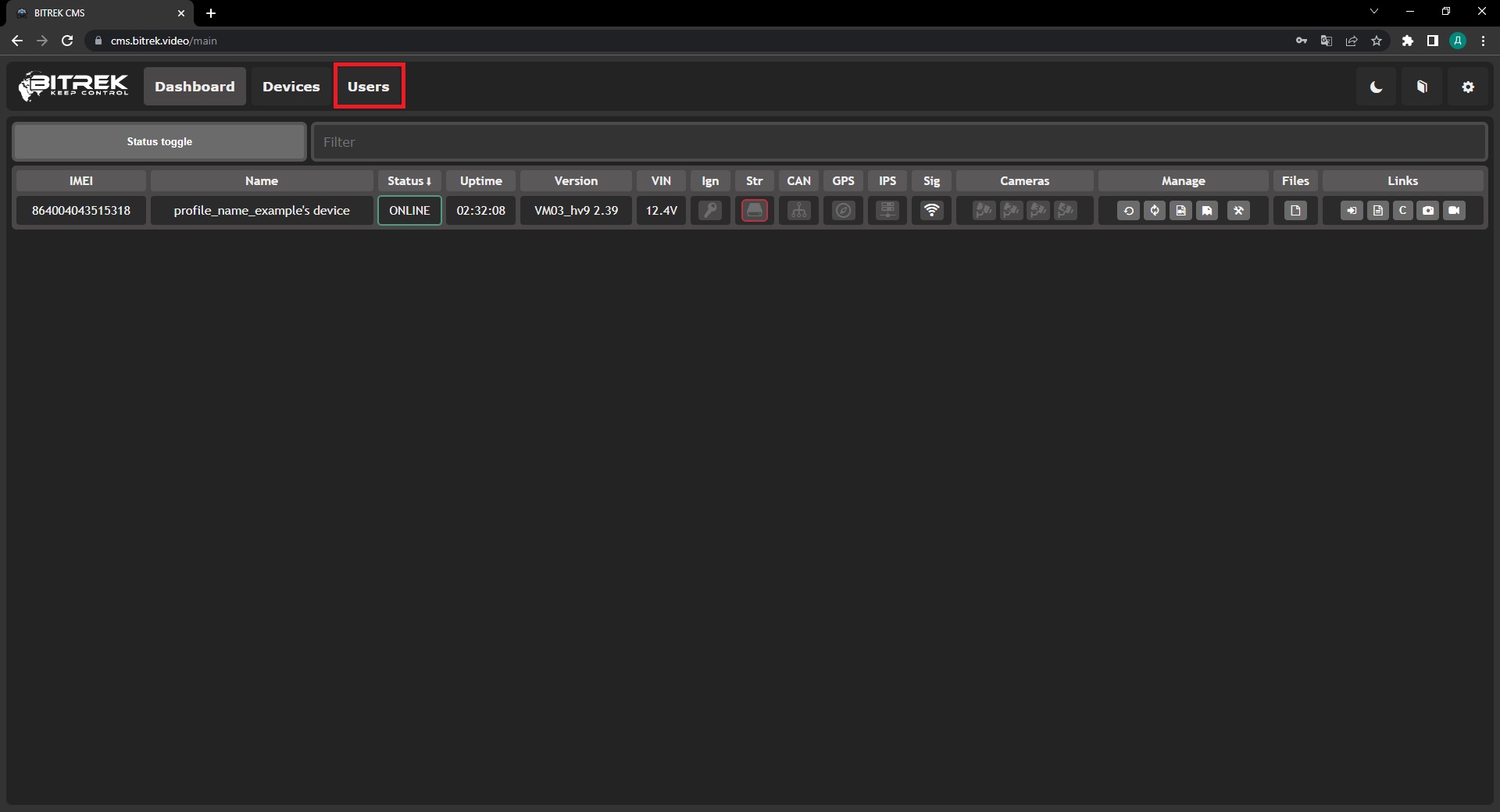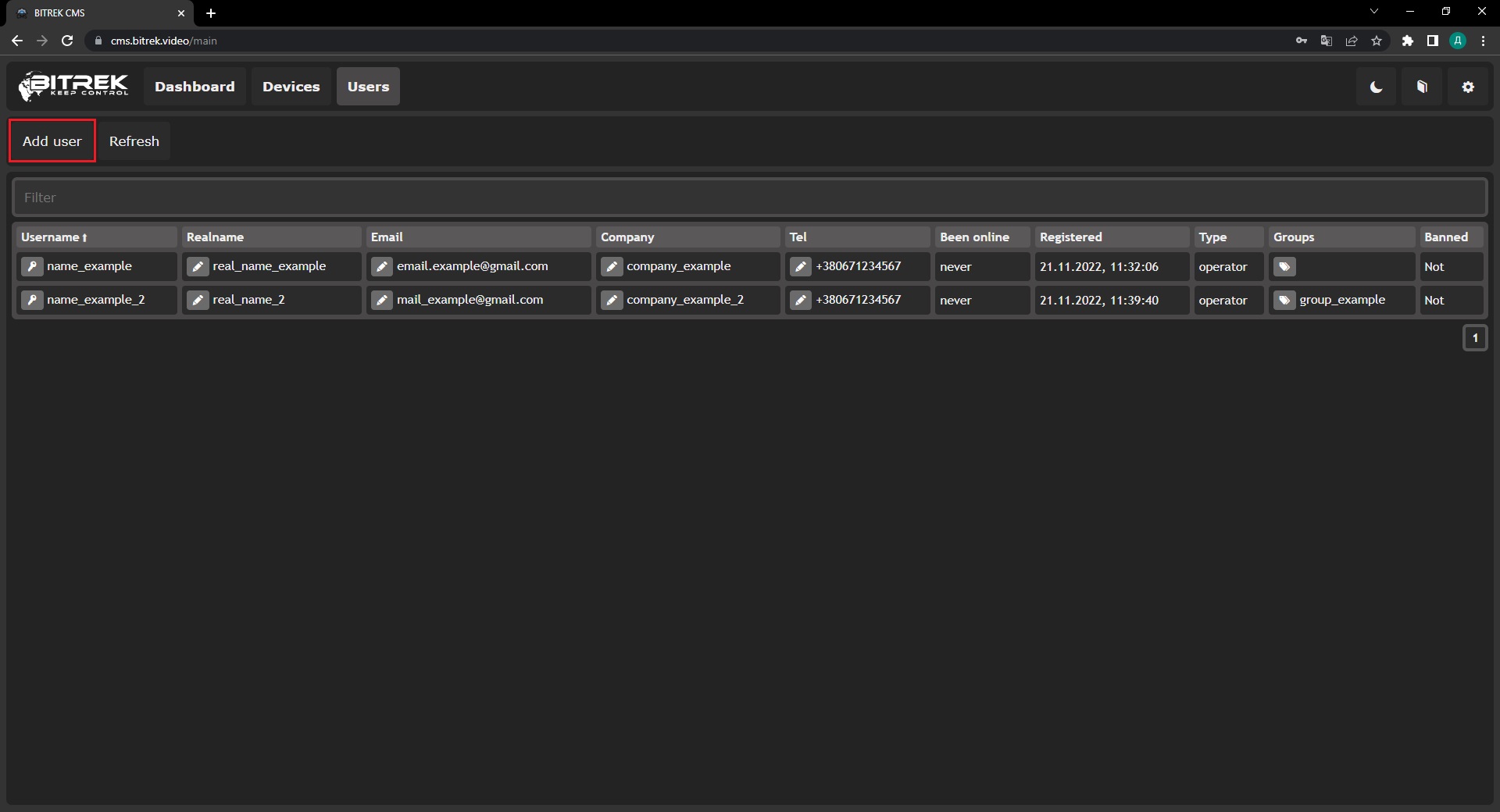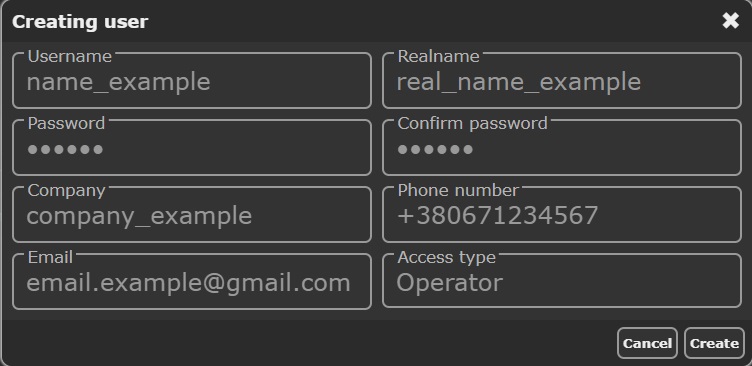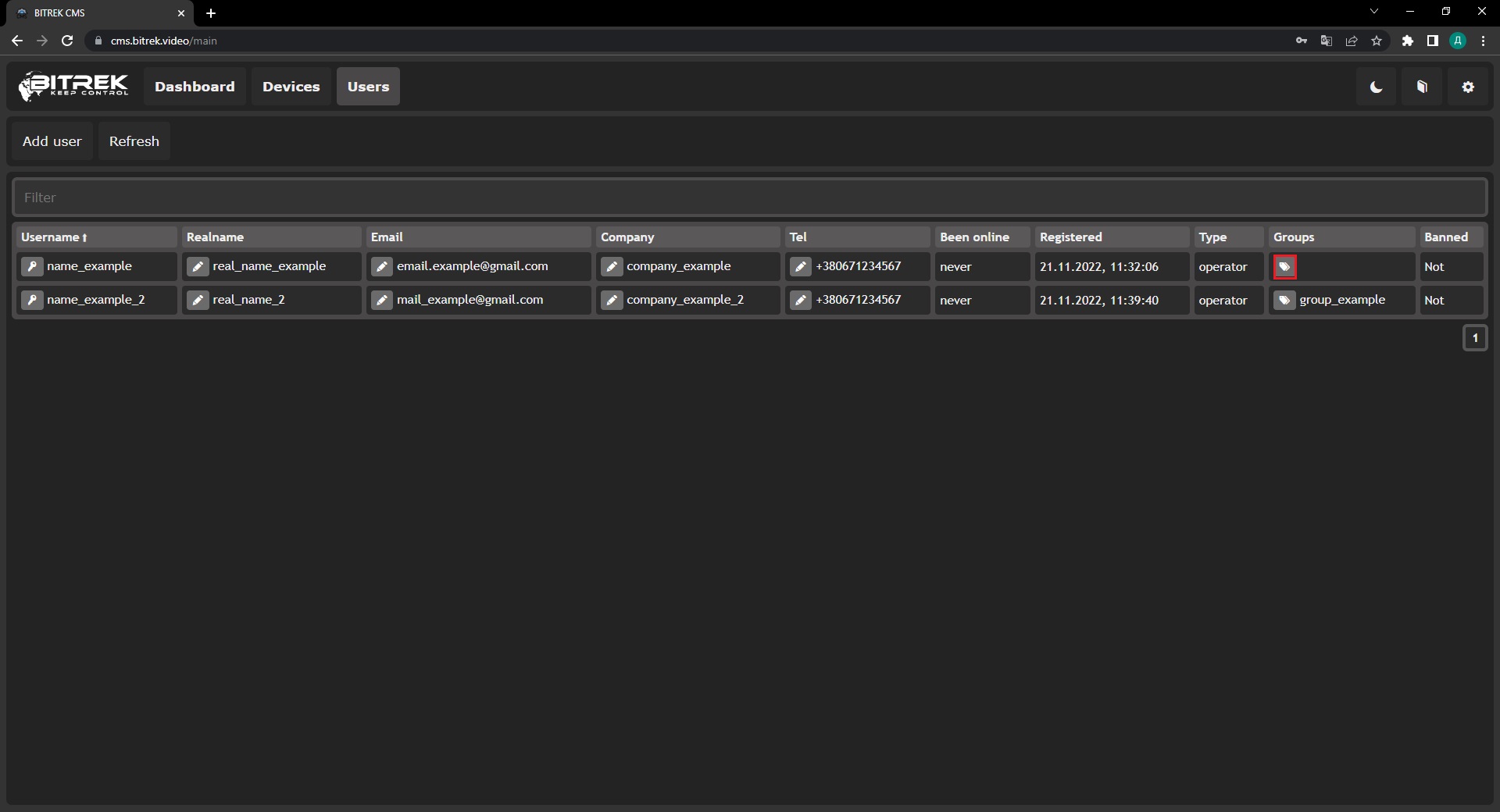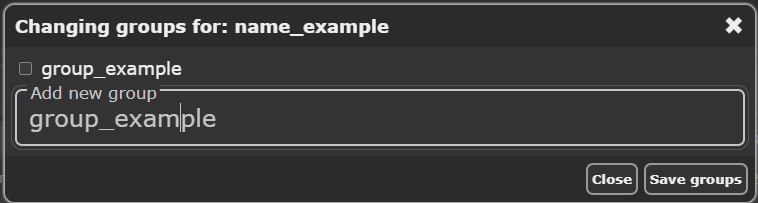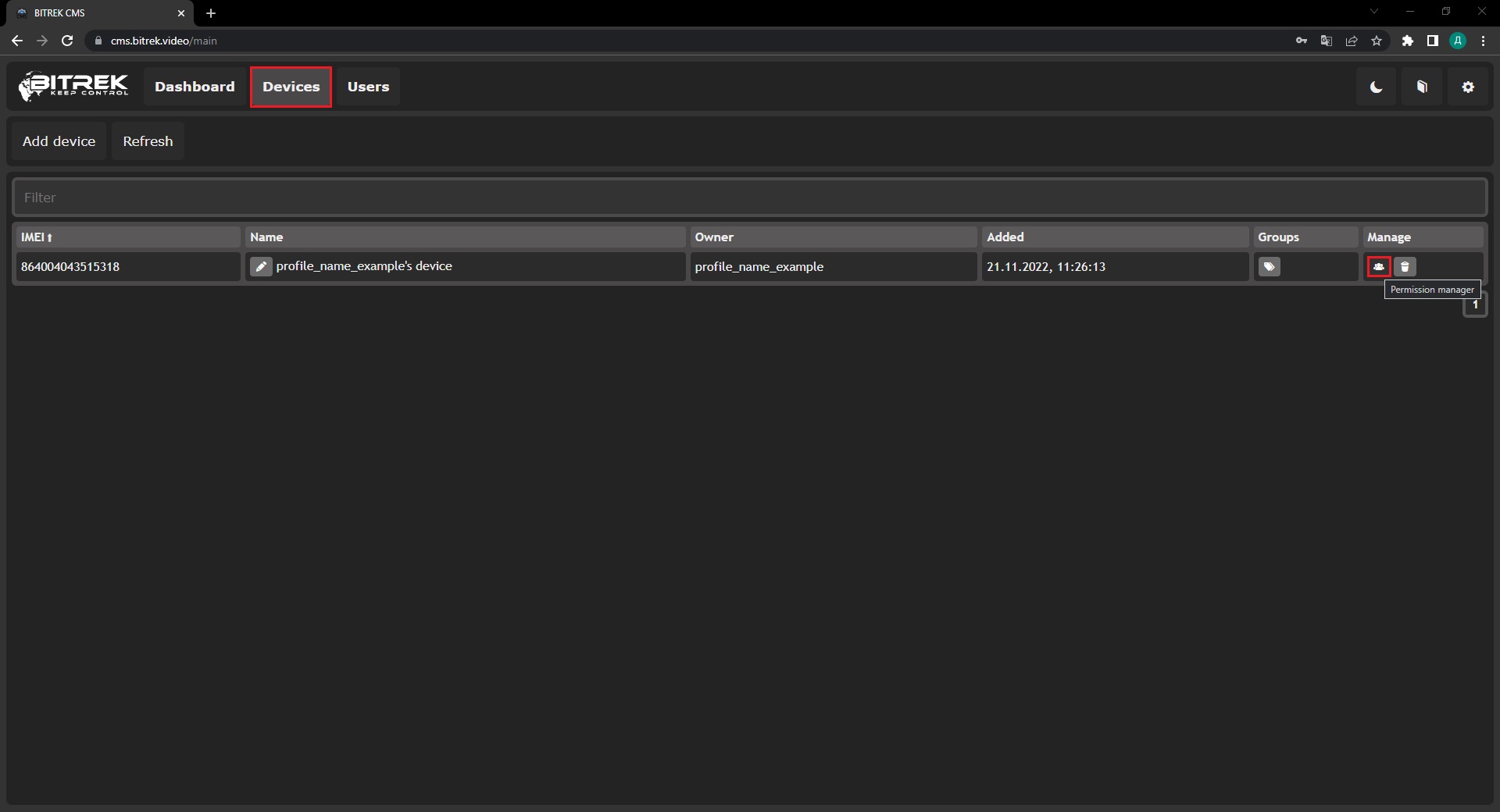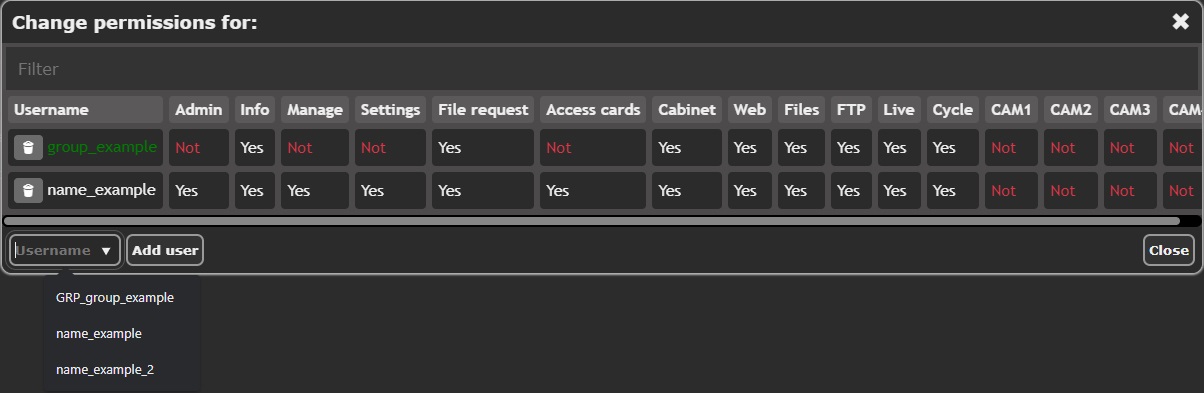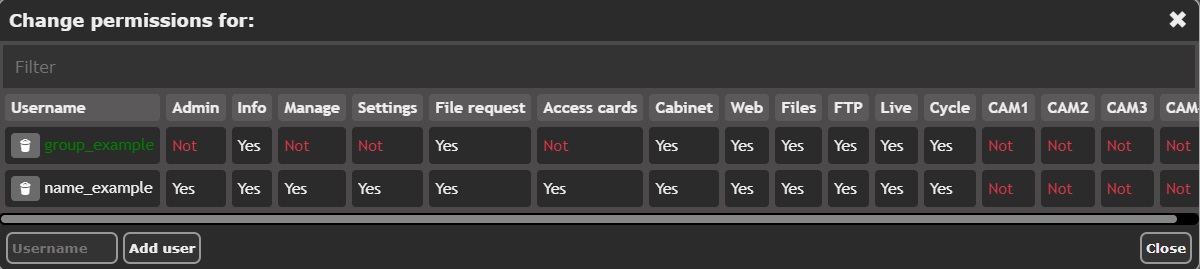Groups
Bitrek CMS provides the ability to create groups for easier management between users and devices, as well as if you need to combine users into groups to share a single device. Let's take an example:
- Go to https://cms.nvr.com.ua/ enter Login and Password;
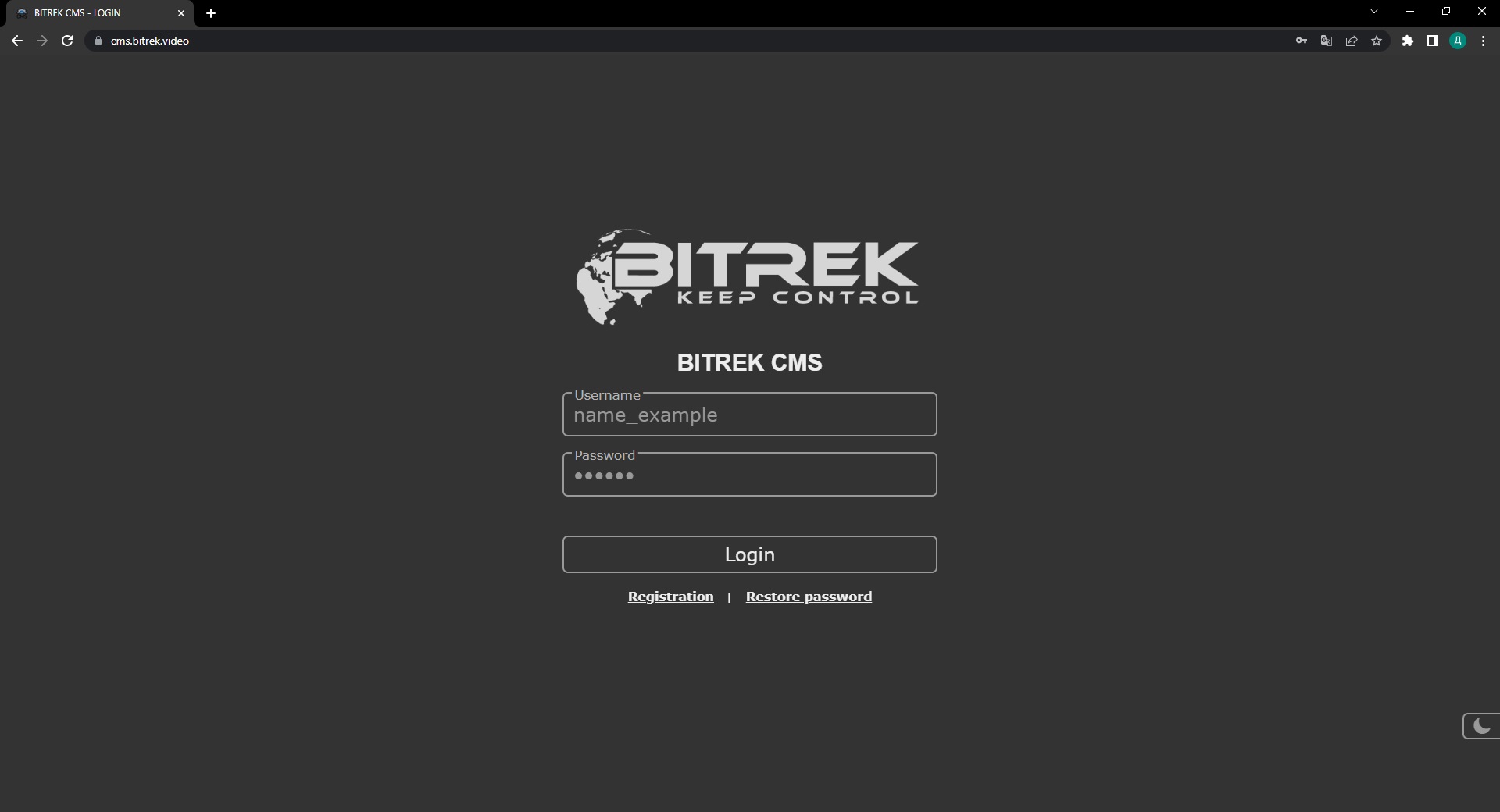
The group has been successfully created, now you can share your device with several people as needed:
Note: When the user is in a group, he gets all the rights that the group has, that is, the rights are summed (group rights + his own)