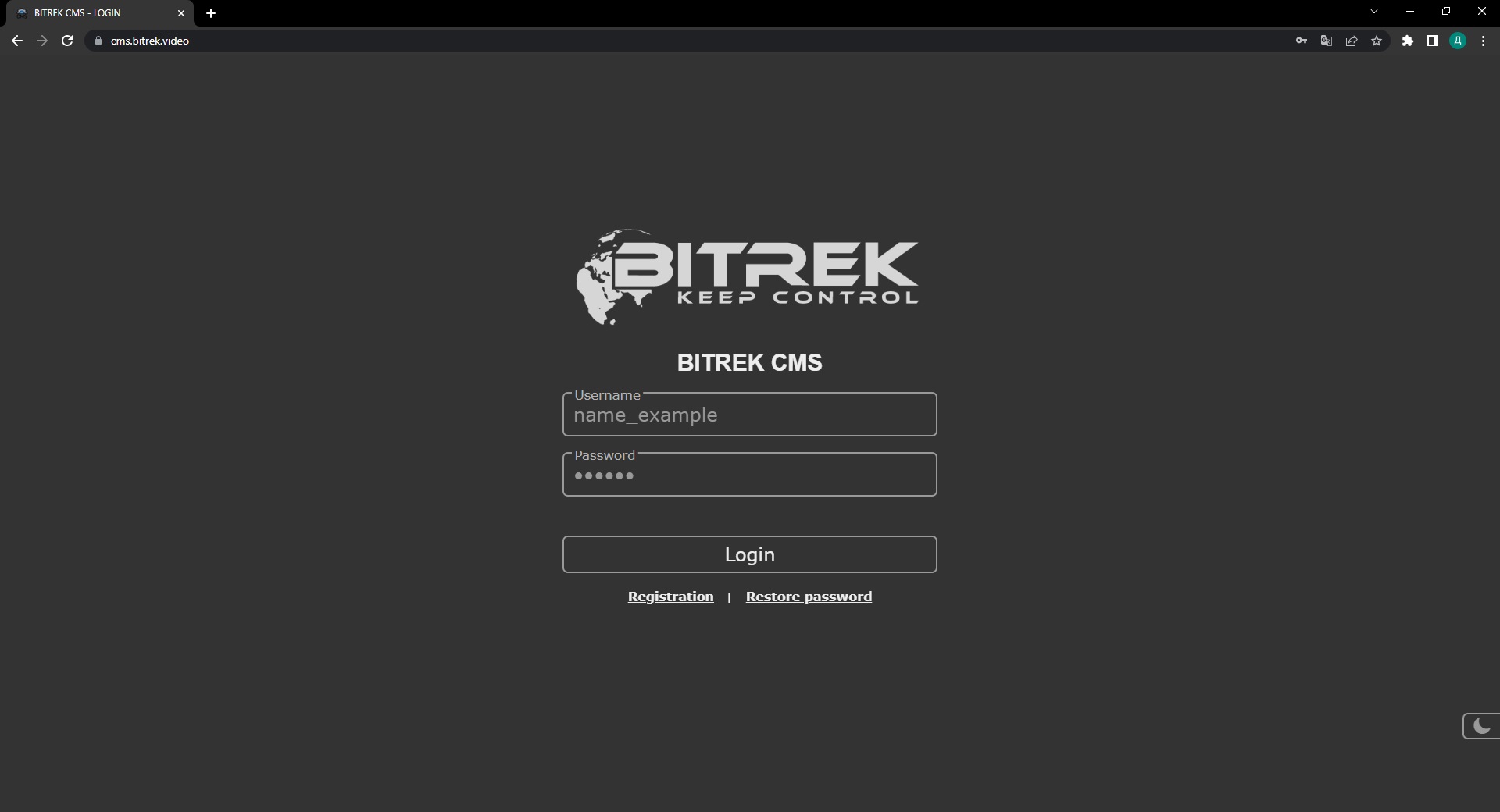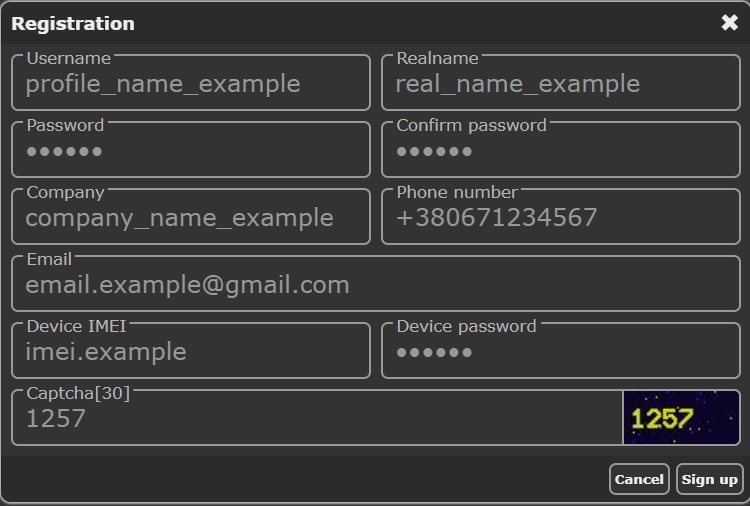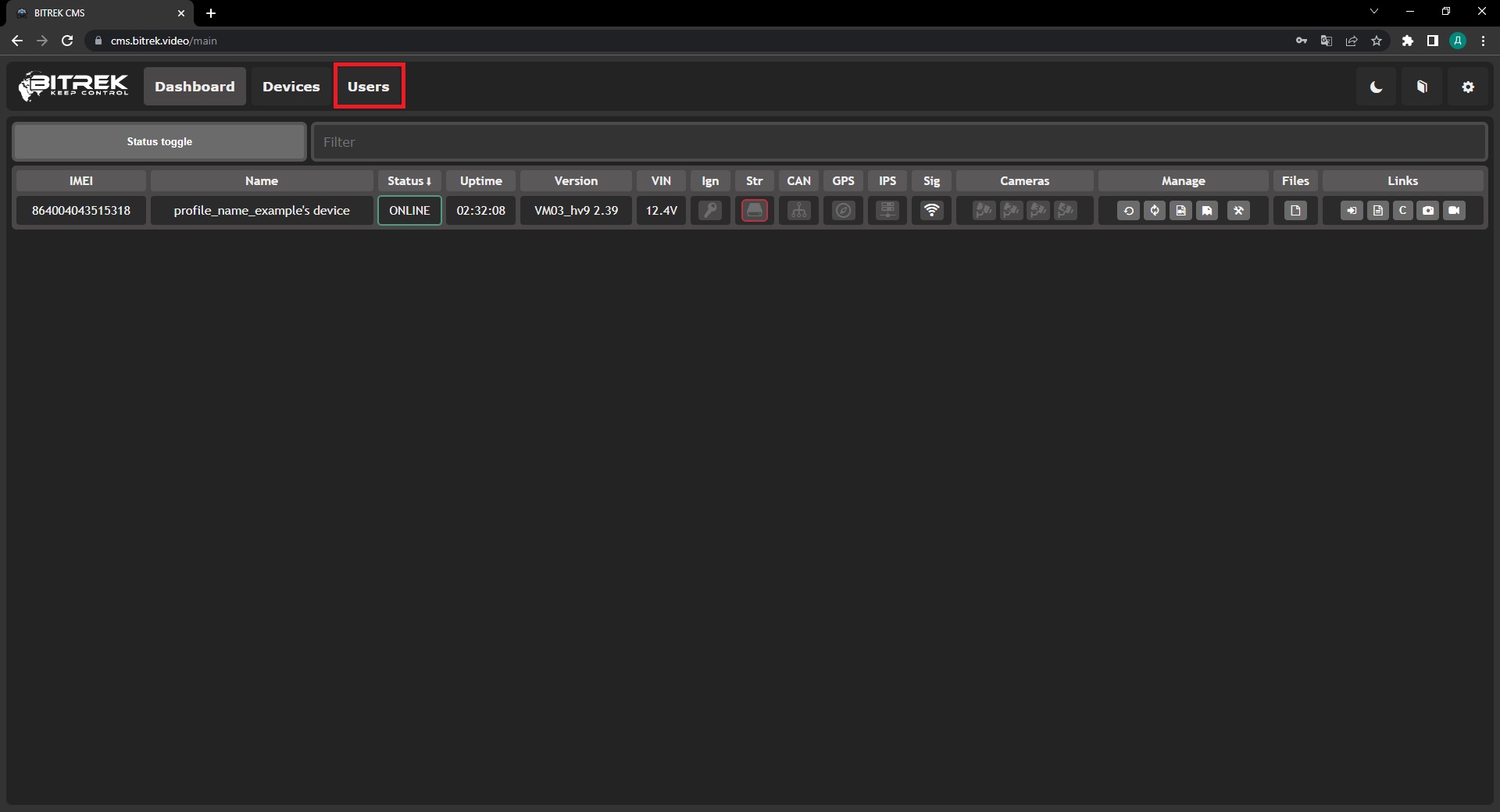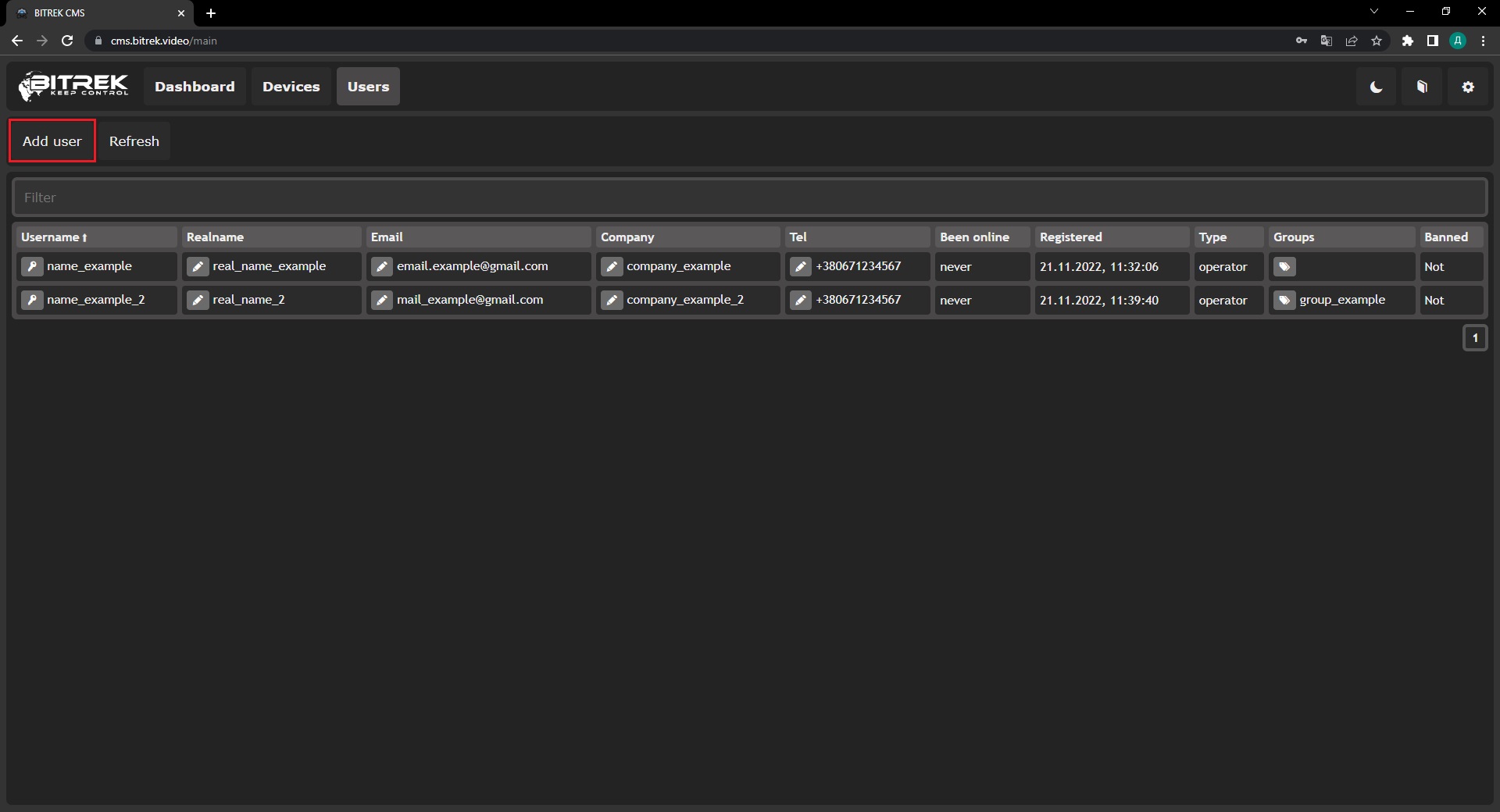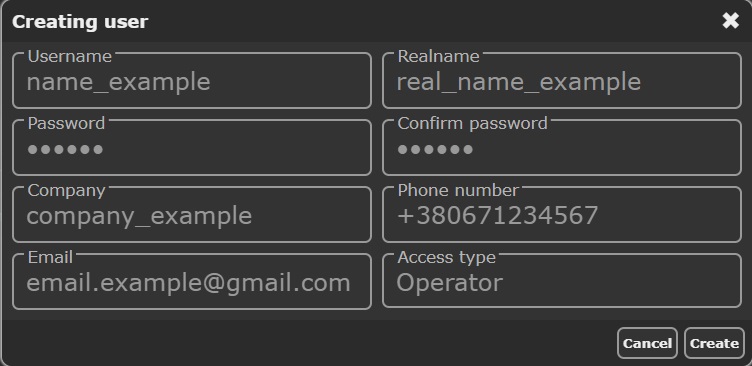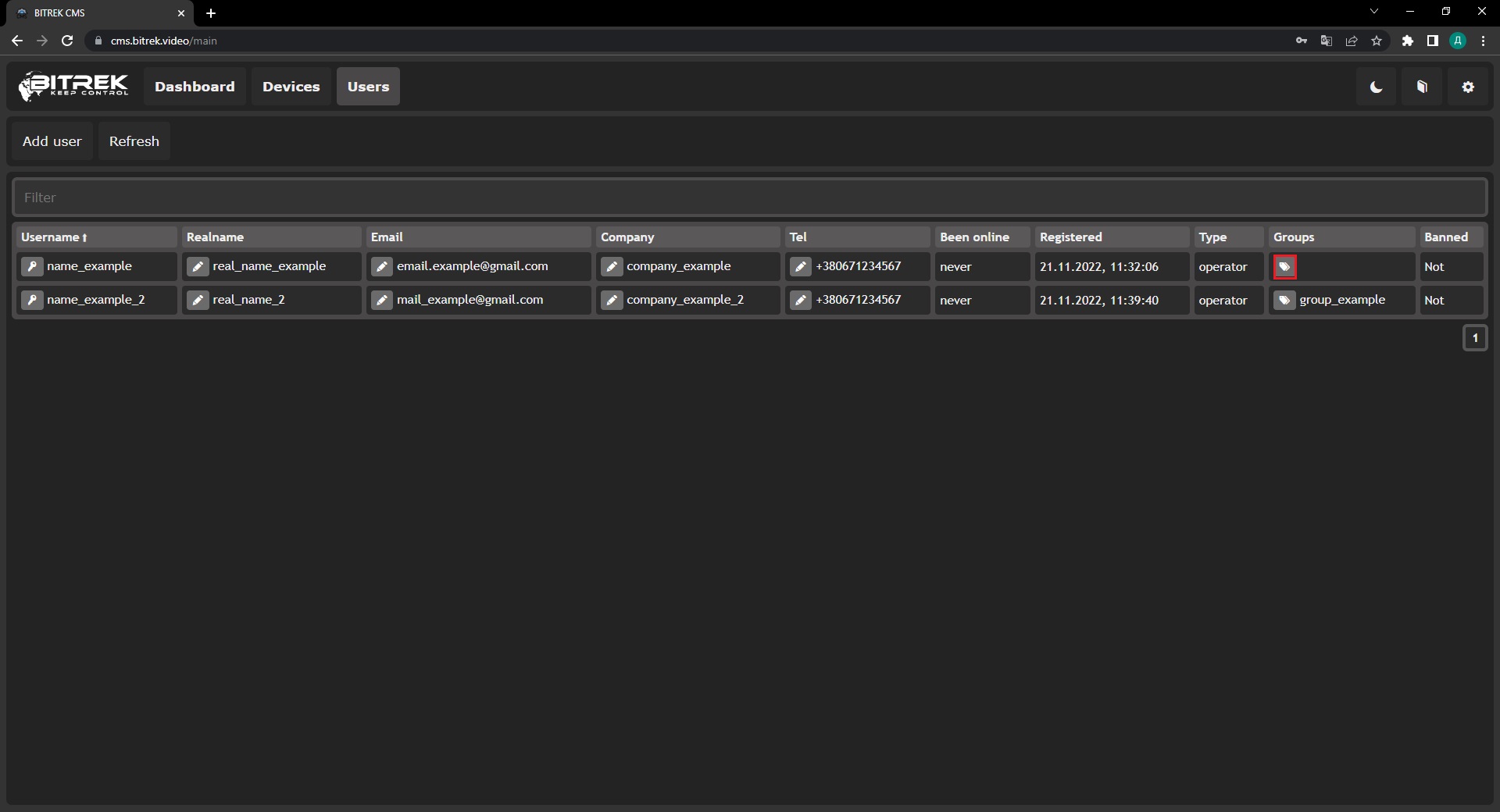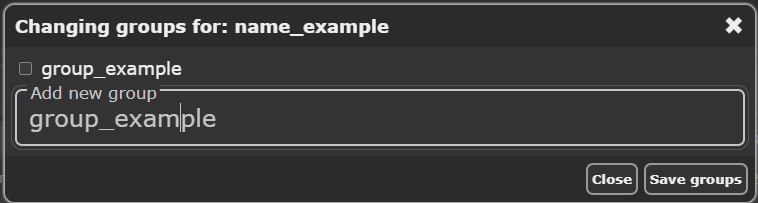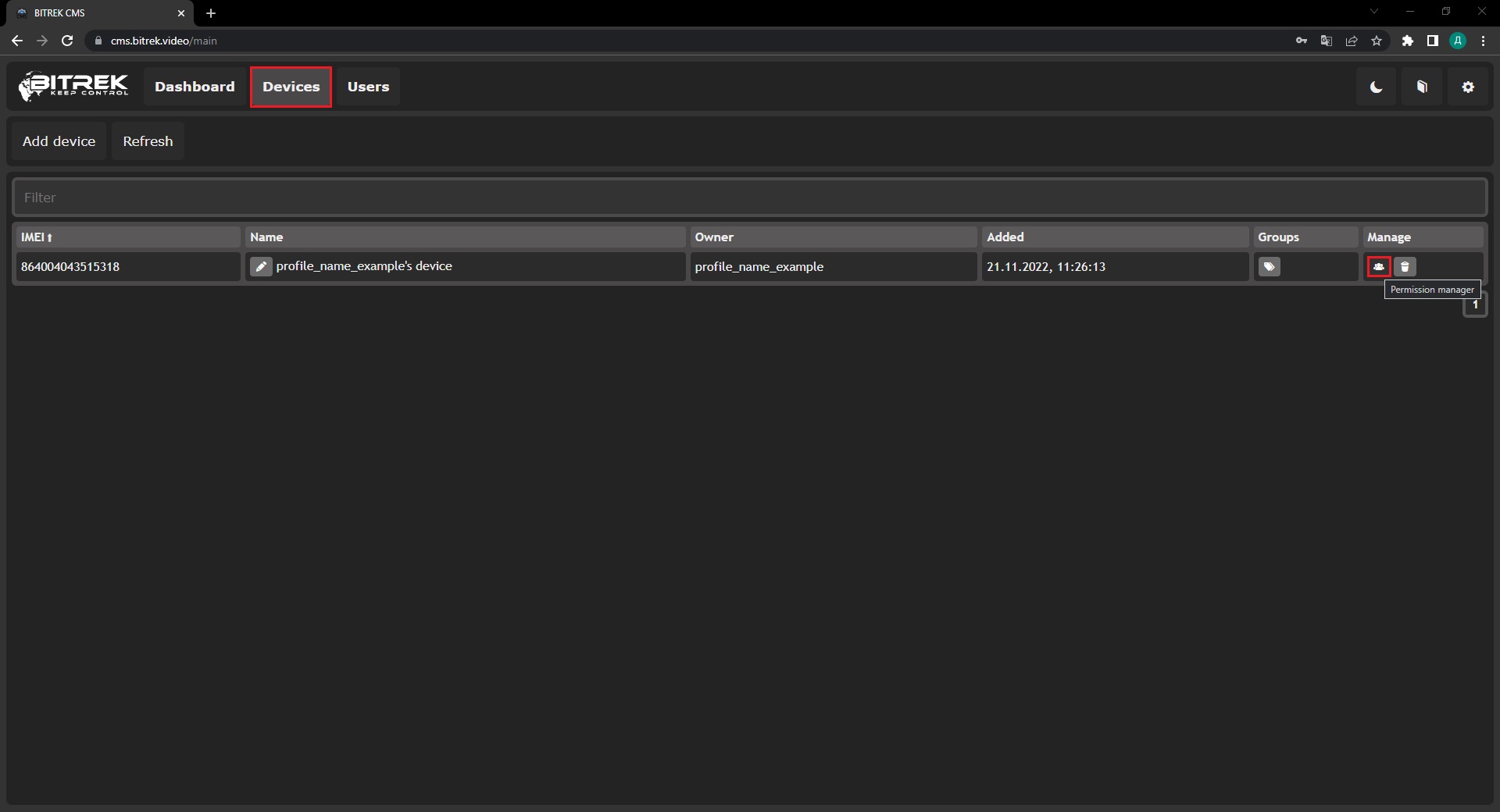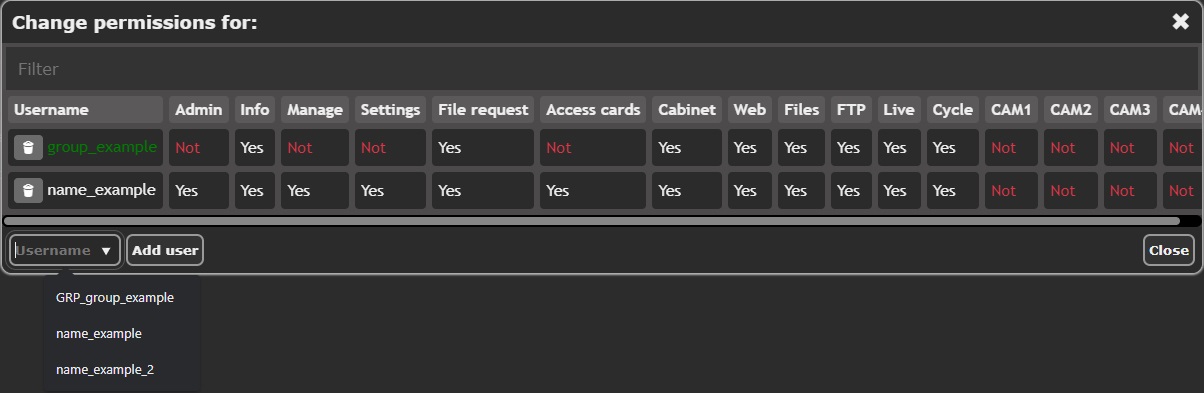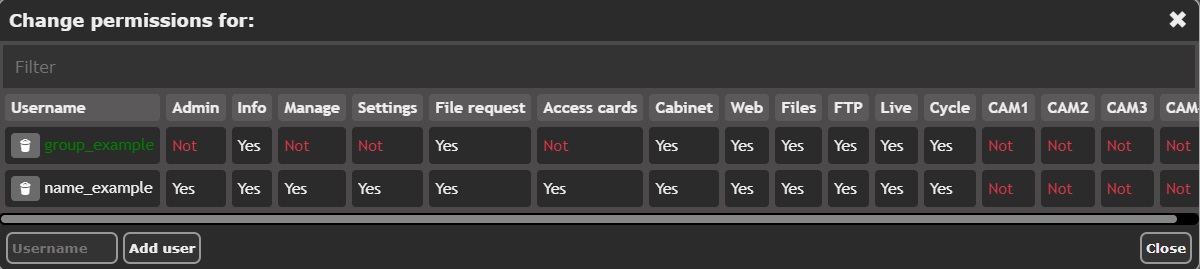Bitrek CMS provides the ability to create groups for easier management between users and devices, as well as if you need to combine users into groups to share a single device. Let's take an example:
-
If you are not yet authorized in the system, you need to click the
Registration button and fill in the fields;
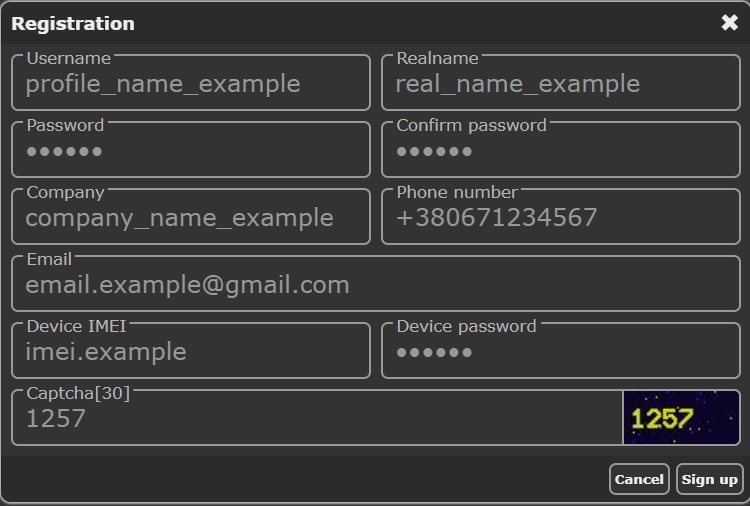
After successful authorization, we will be on the main page, we need to go to the
Users tab;
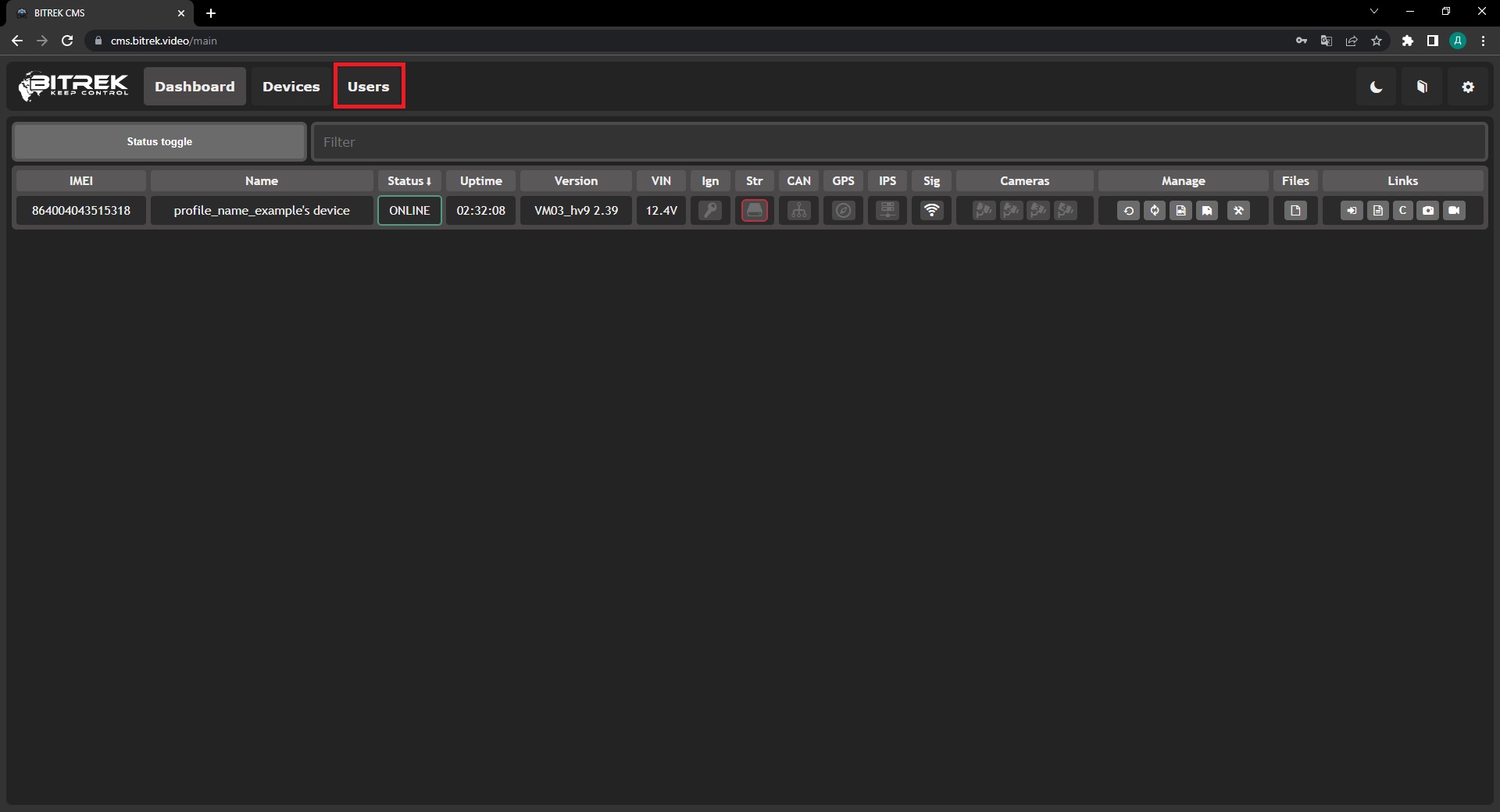
Click the
Add User button;
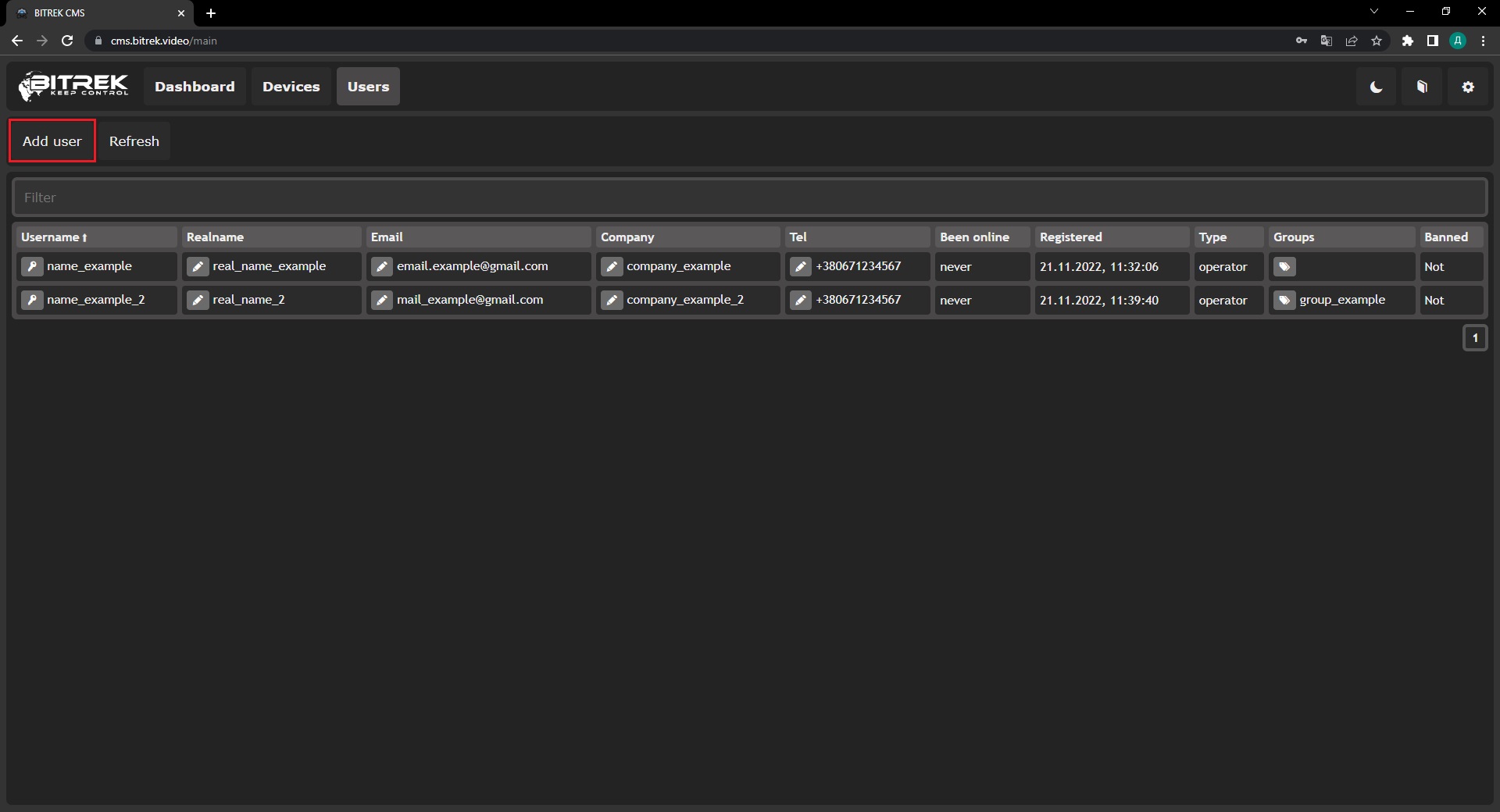
Fill in all the appropriate fields, and create a user;
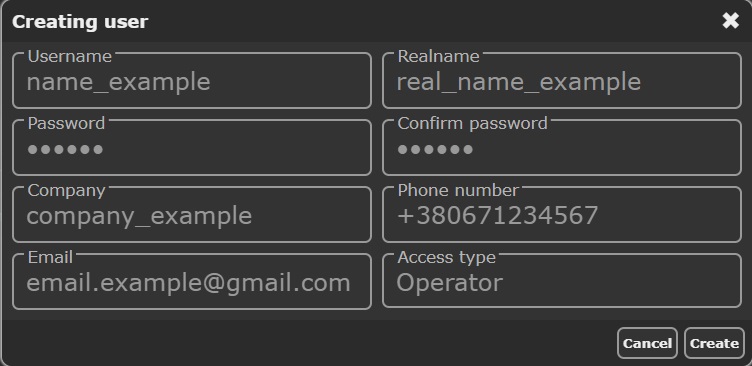
After successfully adding a user, we can see the user in the field below, after which we need to click on the
Groups button, which is located in the corresponding field;
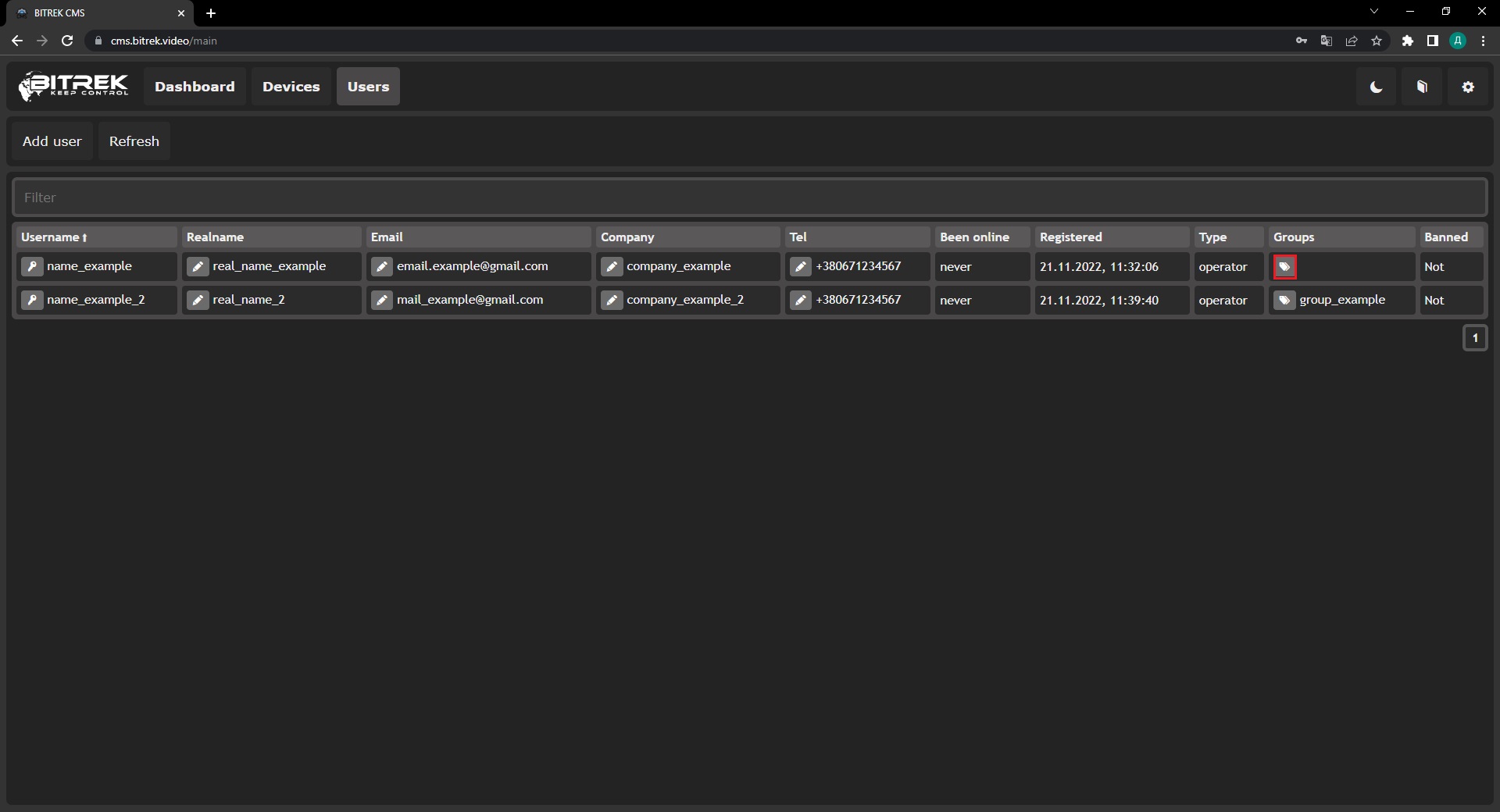
Specify the name of the group and click the
Save button.
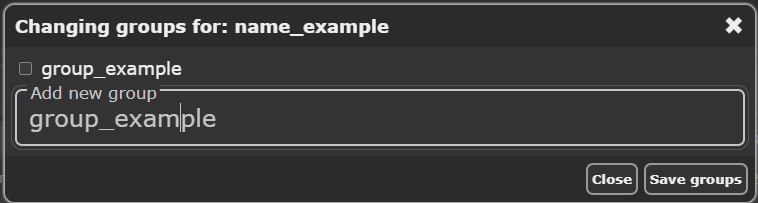
The group has been successfully created, now you can share your device with several people as needed:
Go to the
Devices tab and click the
Access Manager button
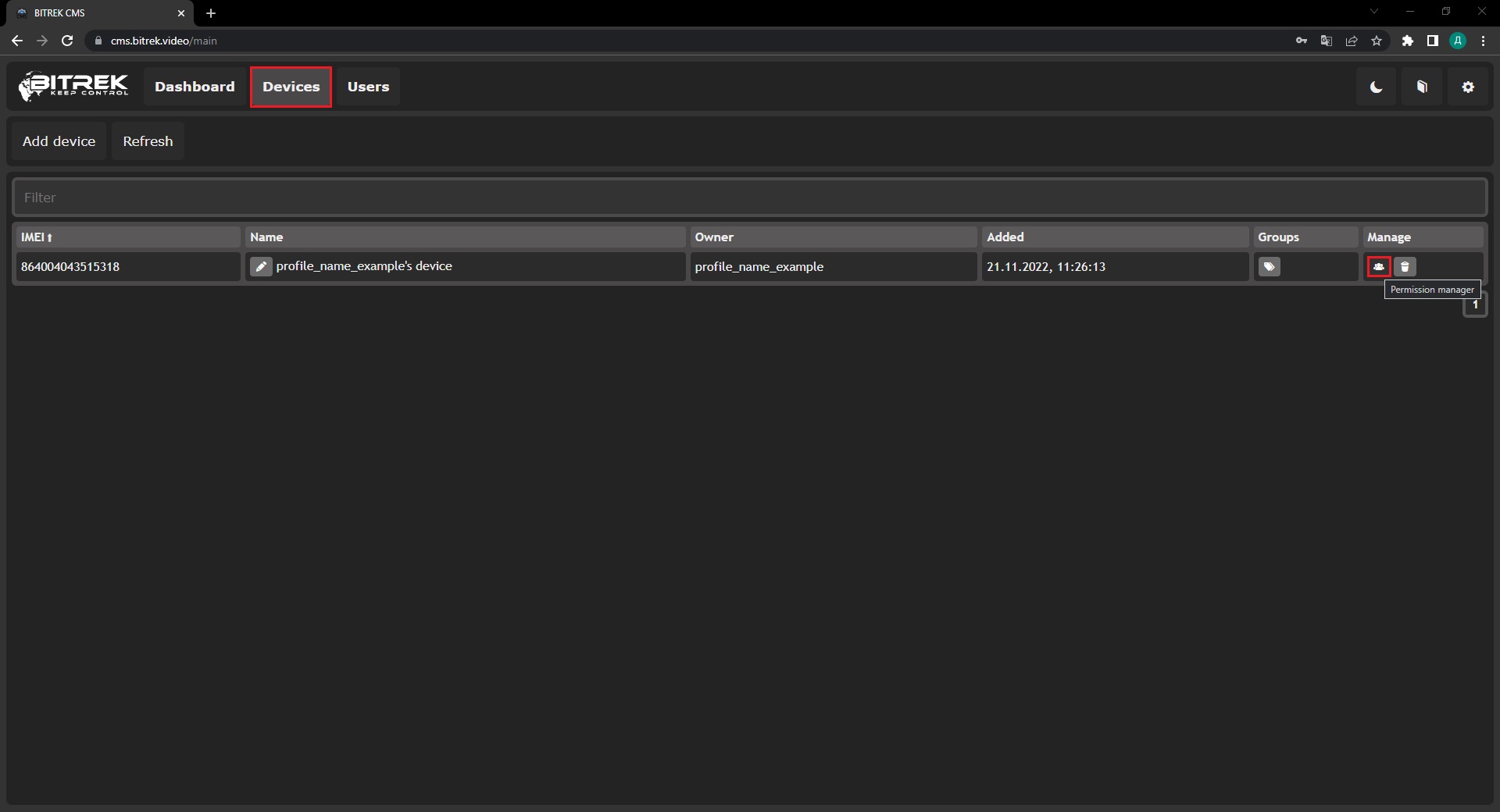
In the user name field, select the group or user to whom you want to grant certain permissions (
Note: a special key “
GRP” is created for groups) and click the
Add user button
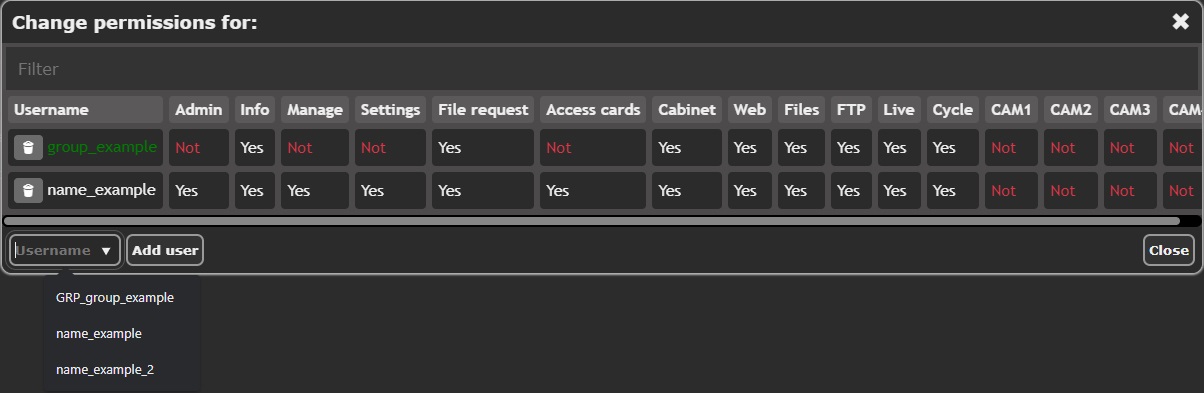
After that you can already choose to whom and what permissions to give. The example below shows the permission that is given to
group (green font) and
individual.
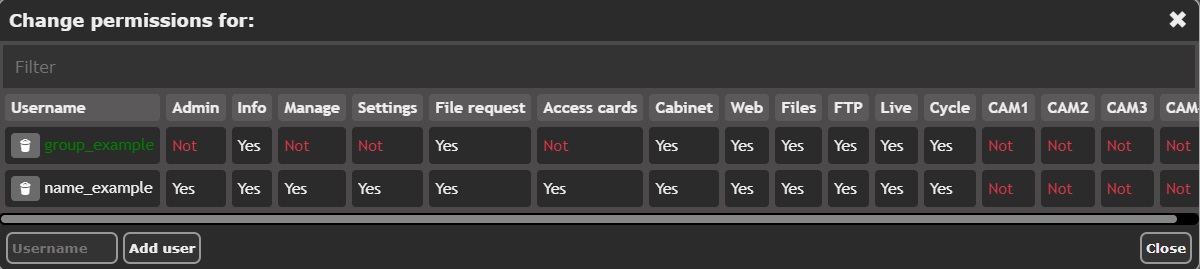
Note: When the user is in a group, he gets all the rights that the group has, that is, the rights are summed (group rights + his own)